Keyboard shortcuts
Offline mode and recovery
Active tools box
Main Sidebar
Sidebar
Zoom function
Load from old generator
Save document
Export image
Undo and redo
Focus mode
Tools panel
Tools panel
Add elements to the document
Notes selector
Root selector
Octaver tool
Transpose notes
Play notes on click
Rectangles
Lines
Palette panel
Palette panel
Notation panel
Notation panel
Select intervals names
Select note names
Select the content of fret-markers
Chords finder
Chords panel
Scales finder
Scales panel
Tuning panel
Tuning panel
Options panel
Options panel
Set diagrams size
Set diagrams style
Columns layout
Positions panel
Smart positions finder
Layers controller
Using layers
Fretboard controls
Fretboard Controls
Labels editor
Social sidebar
Social sidebar
Fretboard controls
Labels editor
Add a label
Click on the add-label icon in any fretboard's toolbar and a new label will appear below the fretboard. If not already there, a resizable container will appear as well.
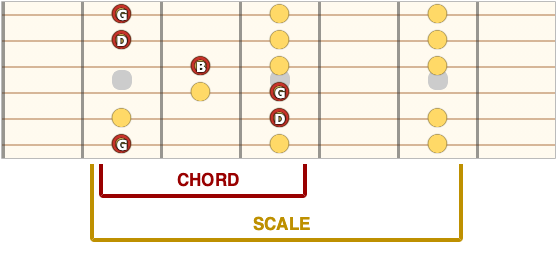
Edit labels
You can click and edit the text contained in the label.
Edit labels color
When you move your mouse over a label three small icons will appear, click on the 'C' icon and then click on a color in the pallette panel, the label will change color.
Move and resize labels
When you move your mouse over a label three small icons will appear, you can click and drag the label from the first small red icon.
Delete labels
When you move your mouse over a label three small icons will appear, click on the 'X' to remove a label.
Labels container
This is the area where labels can be positioned, it will appear when you add at least one label and disappear when you delete all labels. When you move your mouse in this area it will be highlighted in yellow and a grey arrow at the bottom will be visible, you can use this arrow to resize the labels container and allow more space for positioning your labels.